Trade v2 API
Introduction
In this tutorial, we'll walk through using the FuseBox REST API in a Next.js application to consume the Trade v2 API ”Get a quote for buying or selling any ERC20 token” endpoint. We'll utilize React hooks to manage the State and display the response in a table format.
Prerequisites
Before starting, ensure you have the following:
Node.js installed on your machine.
- Code Editor: Use your preferred code editor; VS Code is recommended.
- An EOA wallet with a private key. You can use an existing one or create a new wallet.
- A basic understanding of React.js and Next.js.
- An API key from the Fuse Console. Get one here.
Step 1: Set Up a Next.js Project
If you haven't already set up a Next.js project, you can create one using the following commands:
npx create-next-app my-project
cd my-project
Answer the required prompts from NextJS in the terminal. Note that we use Javascript and Tailwind CSS for this application.
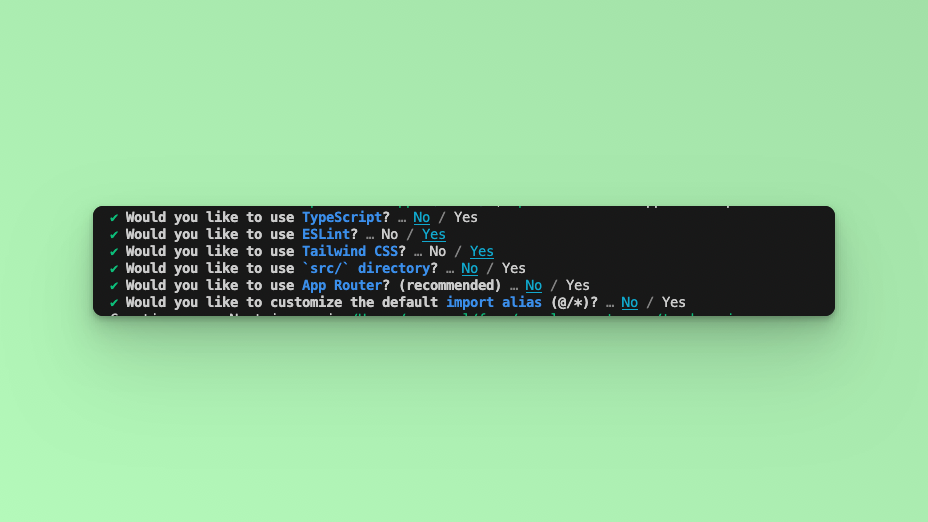
A new NextJS project is created with a pages directory containing an index.js file.
Step 2: API Endpoint
In this example tutorial, we are going to build a Form element that takes in Tokens for BUY and SELL orders and an amount and returns the response in a table. We will use the Axios library to call the Fuse REST APIs and return the responses.
The endpoint that we will use in this tutorial is the Get List of Tokens Owned by Address.
The base URL is https://api.fuse.io/api/v1/trade/quote, and it takes three required parameters: buyToken, sellToken, and amount. You can get an API key from Console.
The URL, when appended with the parameters, for example:
Step 2: Install Axios
Axios is a promise-based HTTP client for the browser and Node.js. Install Axios to handle the API requests:
npm install axios
Step 3: Fetch the API response.
In this step, we will test calling the API and parsing the response to the web browser console. Add the following code to the index.js file inside the Home() {} Component.
const apiUrl = `https://api.fuse.io/api/v1/trade/quote?apiKey=YOUR_API_KEY&sellToken=FUSE&buyToken=0x34Ef2Cc892a88415e9f02b91BfA9c91fC0bE6bD4&sellAmount=1000000000000000000`;
async function fetchData() {
try {
const response = await fetch(apiUrl);
if (!response.ok) {
throw new Error("Network response was not ok");
}
const data = await response.json();
console.log(data);
} catch (error) {
console.error("There was a problem with the fetch operation:", error);
}
}
fetchData();
Save the file.
Run the application using the command:
npm run dev
Open your browser, go to http://localhost:3000, and open the developer console. You will find the results logged to the console.
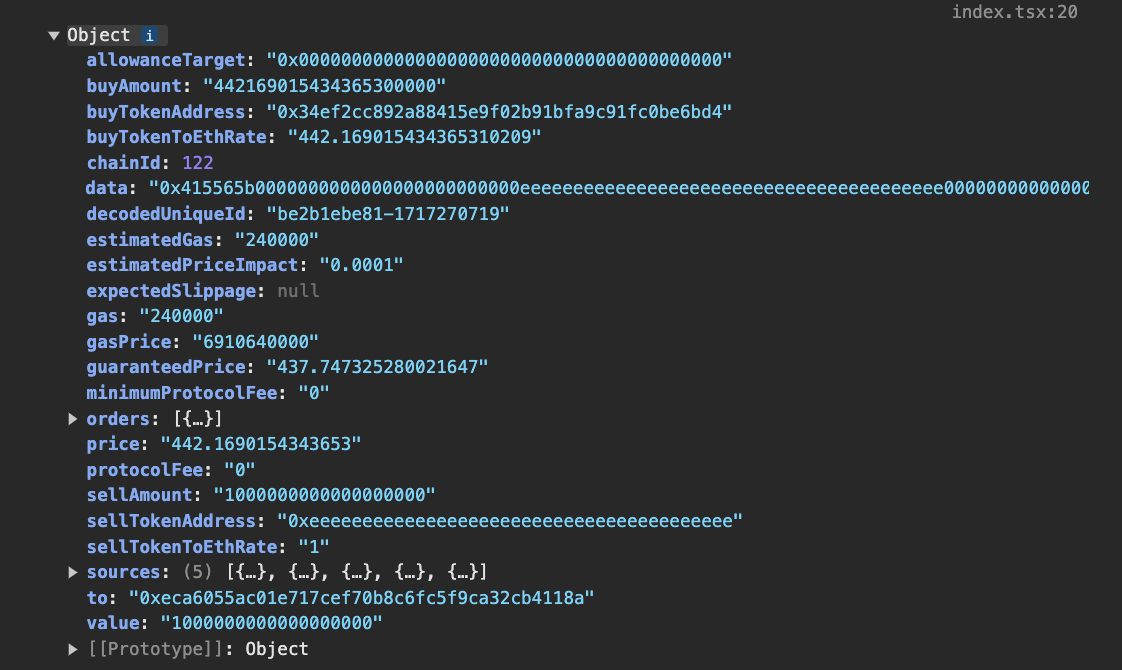
Step 4: Implementing the Application
State Management with React Hooks
We use the useState hook to manage the form inputs and API response data. This allows us to keep track of the user inputs and the API results.
const [inputs, setInputs] = useState({
sellToken: "FUSE",
buyToken: "",
sellAmount: "1000000000000000000",
});
const [result, setResult] = useState(null);
inputsstores the values of the form fields.resultwill hold the data fetched from the API.
Handling Form Input Changes
The handleInputChange function updates the input state whenever a user types into the form fields. This function is triggered on every keystroke, ensuring that the state is always up-to-date with what the user has entered.
const handleInputChange = (event) => {
const {name, value} = event.target;
setInputs((prevState) => ({
...prevState,
[name]: value,
}));
};
We use a function to ensure the new state is based on the correct previous state, which is important in React to prevent state update issues during rapid state changes.
Submitting the Form
The handleSubmit function is called when the user submits the form. It prevents the default form submission event, constructs the API request, and handles the API response.
const handleSubmit = async (event) => {
event.preventDefault();
const {sellToken, buyToken, sellAmount} = inputs;
const url = `https://api.fuse.io/api/v1/trade/quote`;
const params = {apiKey: "your_api_key", sellToken, buyToken, sellAmount};
try {
const response = await axios.get(url, {params});
setResult(response.data);
} catch (error) {
console.error("Error fetching trade quote:", error);
setResult({error: error.message});
}
};
We make an asynchronous API call using Axios. Upon success, the result is stored in the result state, and if an error occurs, it is handled.
The next step is to add the returned in the try/catch block in the handleSubmit function. Update the try/catch
try {
const response = await axios.get(url, { params });
const data = response.data;
// Extracting the specific fields
const extractedData = {
price: data.price,
guaranteedPrice: data.guaranteedPrice,
estimatedPriceImpact: data.estimatedPriceImpact,
to: data.to,
value: data.value,
buyTokenAddress: data.buyTokenAddress,
sellTokenAddress: data.sellTokenAddress,
buyAmount: data.buyAmount,
sellAmount: data.sellAmount,
sources: data.sources.map((source) => ({
name: source.name,
proportion: source.proportion,
})),
orders: data.orders.map((order) => ({
source: order.source,
makerToken: order.makerToken,
takerToken: order.takerToken,
makerAmount: order.makerAmount,
takerAmount: order.takerAmount,
fillData: {
router: order.fillData.router,
tokenAddressPath: order.fillData.tokenAddressPath.join(" -> "),
uniswapPath: order.fillData.uniswapPath,
},
fill: {
input: order.fill.input,
output: order.fill.output,
adjustedOutput: order.fill.adjustedOutput,
},
})),
};
setResult(extractedData);
}
Step 5: Building the User Interface
The user interface uses HTML form elements styled with Tailwind CSS. It includes input fields for the sellToken, buyToken, and sellAmount, and a submit button.
Add the div below inside the return.
<div className={`flex min-h-screen flex-col p-24 ${inter.className}`}>
<form onSubmit={handleSubmit} className="space-y-4 bg-white shadow-md rounded px-8 pt-6 pb-8 mb-4">
<label className="block text-gray-700 text-sm font-bold mb-2">
Sell Token:
<input
type="text"
name="sellToken"
value={inputs.sellToken}
onChange={handleInputChange}
className="shadow appearance-none border rounded w-full py-2 px-3 text-gray-700 leading-tight focus:outline-none focus:shadow-outline"
/>
</label>
</div>
<div>
<label className="block text-gray-700 text-sm font-bold mb-2">
Buy Token:
<input
type="text"
name="buyToken"
value={inputs.buyToken}
onChange={handleInputChange}
className="shadow appearance-none border rounded w-full py-2 px-3 text-gray-700 leading-tight focus:outline-none focus:shadow-outline"
/>
</label>
</div>
<div>
<label className="block text-gray-700 text-sm font-bold mb-2">
Sell Amount:
<input
type="text"
name="sellAmount"
value={inputs.sellAmount}
onChange={handleInputChange}
className="shadow appearance-none border rounded w-full py-2 px-3 text-gray-700 leading-tight focus:outline-none focus:shadow-outline"
/>
</label>
</div>
<div>
<button type="submit" className="bg-blue-500 hover:bg-blue-700 text-white font-bold py-2 px-4 rounded focus:outline-none focus:shadow-outline">
Get Quote
</button>
</div>
</form>
</div>
Each input field is linked to the handleInputChange function.
The form submission is linked to the handleSubmit function.
Displaying the API Response
Once the API data is fetched, it is displayed in a table format using Tailwind CSS for styling. This part of the UI will render conditionally based on whether the result state is populated. Add the code below in the return, after the form element.
{result && (
<div className="bg-gray-100 rounded px-8 pt-6 pb-8 mb-4">
<h3 className="text-gray-700 text-lg">API Response:</h3>
<div className="bg-gray-100 rounded px-8 pt-6 pb-8 mb-4">
<h3 className="text-gray-700 text-lg">API Response:</h3>
<table className="min-w-full table-auto">
<thead className="bg-gray-200">
<tr>
<th className="px-4 py-2">Field</th>
<th className="px-4 py-2">Value</th>
</tr>
</thead>
<tbody className="text-gray-700">
<tr>
<td className="border px-4 py-2">Price</td>
<td className="border px-4 py-2">{result.price}</td>
</tr>
<tr>
<td className="border px-4 py-2">Guaranteed Price</td>
<td className="border px-4 py-2">{result.guaranteedPrice}</td>
</tr>
<tr>
<td className="border px-4 py-2">Estimated Price Impact</td>
<td className="border px-4 py-2">{result.estimatedPriceImpact}</td>
</tr>
<tr>
<td className="border px-4 py-2">To</td>
<td className="border px-4 py-2">{result.to}</td>
</tr>
<tr>
<td className="border px-4 py-2">Value</td>
<td className="border px-4 py-2">{result.value}</td>
</tr>
<tr>
<td className="border px-4 py-2">Buy Token Address</td>
<td className="border px-4 py-2">{result.buyTokenAddress}</td>
</tr>
<tr>
<td className="border px-4 py-2">Buy Amount</td>
<td className="border px-4 py-2">{result.buyAmount}</td>
</tr>
<tr>
<td className="border px-4 py-2">Sell Token Address</td>
<td className="border px-4 py-2">{result.sellTokenAddress}</td>
</tr>
<tr>
<td className="border px-4 py-2">Sell Amount</td>
<td className="border px-4 py-2">{result.sellAmount}</td>
</tr>
</tbody>
</table>
<h4 className="text-gray-700 font-bold m-3">Sources</h4>
<table className="min-w-full table-auto">
<thead className="bg-gray-200">
<tr>
<th className="px-4 py-2">Source Name</th>
<th className="px-4 py-2">Proportion</th>
</tr>
</thead>
<tbody className="text-gray-700">
{result.sources.map((source, index) => (
<tr key={index}>
<td className="border px-4 py-2">{source.name}</td>
<td className="border px-4 py-2">{source.proportion}</td>
</tr>
))}
</tbody>
</table>
<h4 className="text-gray-700 font-bold m-3">Orders</h4>
{result.orders.map((order, index) => (
<div key={index} className="mb-4">
<table className="min-w-full table-auto bg-white rounded shadow-md">
<thead className="bg-gray-200">
<tr>
<th className="px-4 py-2">Field</th>
<th className="px-4 py-2">Value</th>
</tr>
</thead>
<tbody className="text-gray-700">
<tr>
<td className="border px-4 py-2">Source</td>
<td className="border px-4 py-2">{order.source}</td>
</tr>
<tr>
<td className="border px-4 py-2">Maker Token</td>
<td className="border px-4 py-2">{order.makerToken}</td>
</tr>
<tr>
<td className="border px-4 py-2">Taker Token</td>
<td className="border px-4 py-2">{order.takerToken}</td>
</tr>
<tr>
<td className="border px-4 py-2">Maker Amount</td>
<td className="border px-4 py-2">{order.makerAmount}</td>
</tr>
<tr>
<td className="border px-4 py-2">Taker Amount</td>
<td className="border px-4 py-2">{order.takerAmount}</td>
</tr>
<tr>
<td className="border px-4 py-2">Router</td>
<td className="border px-4 py-2">{order.fillData.router}</td>
</tr>
<tr>
<td className="border px-4 py-2">Token Address Path</td>
<td className="border px-4 py-2">{order.fillData.tokenAddressPath}</td>
</tr>
<tr>
<td className="border px-4 py-2">Uniswap Path</td>
<td className="border px-4 py-2">{order.fillData.uniswapPath}</td>
</tr>
<tr>
<td className="border px-4 py-2">Input</td>
<td className="border px-4 py-2">{order.fill.input}</td>
</tr>
<tr>
<td className="border px-4 py-2">Output</td>
<td className="border px-4 py-2">{order.fill.output}</td>
</tr>
<tr>
<td className="border px-4 py-2">Adjusted Output</td>
<td className="border px-4 py-2">{order.fill.adjustedOutput}</td>
</tr>
</tbody>
</table>
</div>
))}
</div>
)}
Save the file.
Run the application using the command:
npm run dev
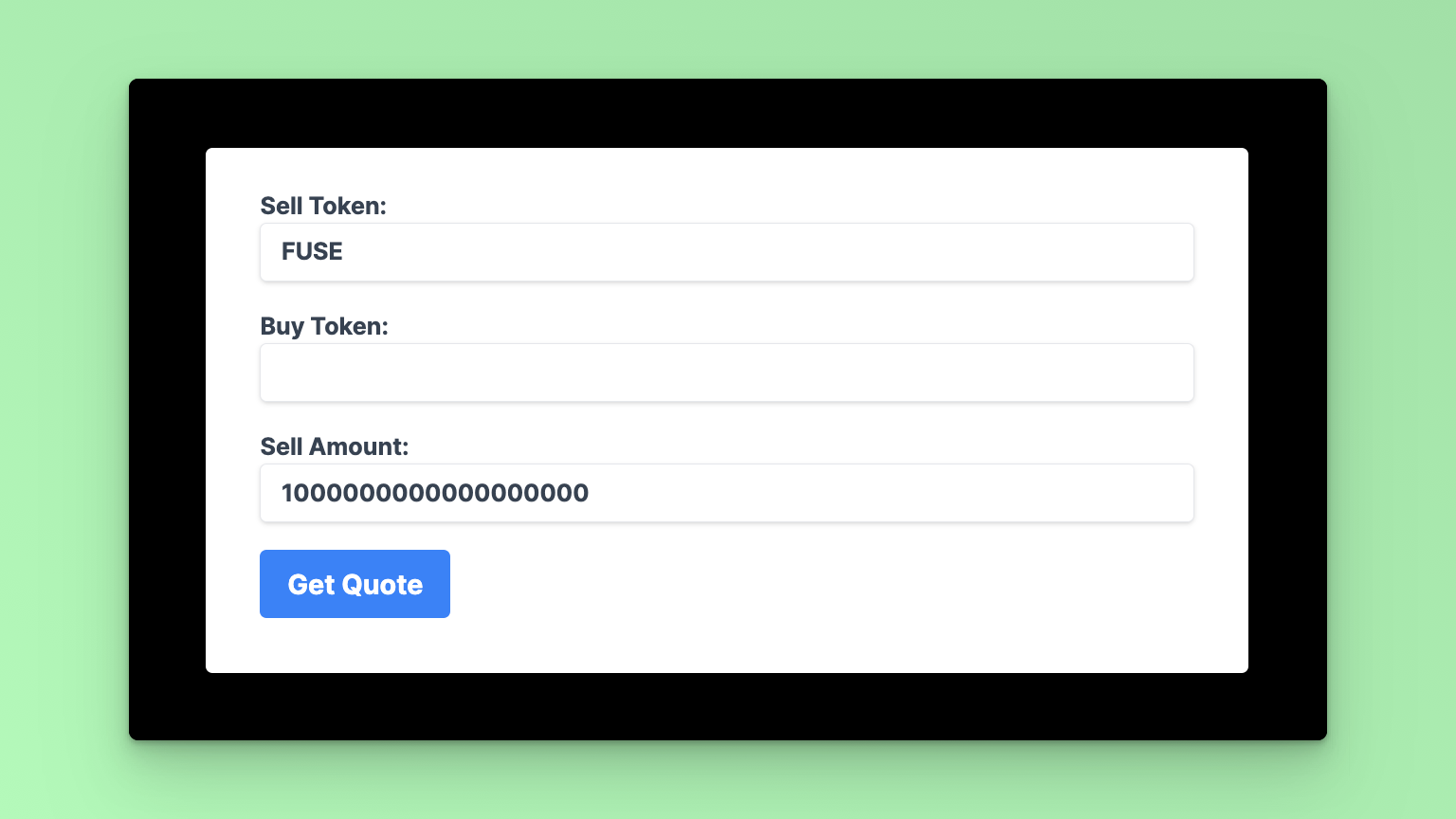
In this example app, we are using Fuse to Buy Volt Tokens. Enter the VOlt Token address in the Buy Token input field on the Form: 0x34Ef2Cc892a88415e9f02b91BfA9c91fC0bE6bD4
The amount is 1 Fuse Token to 18 Decimal places. Click the Get Quote button to see the reruned results.
Conclusion
This tutorial covered how to consume the Trade v2 API ”Get a quote for buying or selling any ERC20 token” endpoint. This basic framework can be expanded to build more complex applications by integrating the other Trade v2 API Endpoints
Checkout the complete code. 💻.